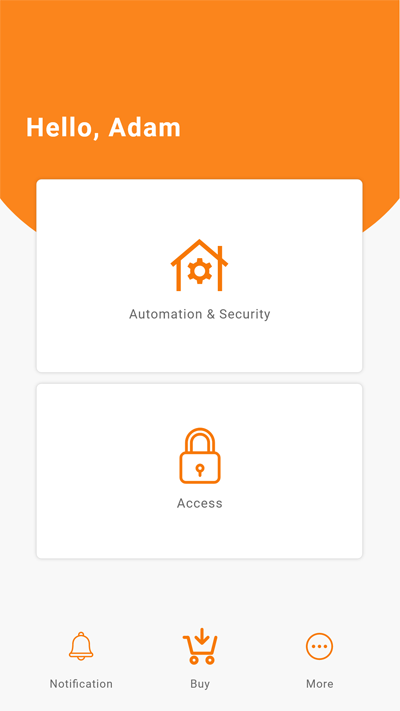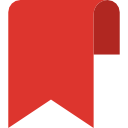Try Arm/Disarm to test the siren
Try to arm and disarm the alarm to check if the siren works perfectly. You can trigger the alarm by moving the sensors.
|
| 1. At main menu, tap “Automation & Security”. |
|
| 2. To arm the alarm, tap on the grey “disarmed” icon directly. Make sure other sensors (for eg smart gateway, door sensors etc) will not trigger the alarm to avoid confusion. When the alarm is triggered, tap to disarm to stop the siren. |
Note: How to stop the siren?
Press the red “Armed” button to stop it. If it shows a grey “Disarmed” button, please press it twice to stop the alarm siren. Please note that even if you did not arm the alarm, moving the sensors around will be seen as ‘demolishing’ the system hence it will trigger the alarm siren. If you have a panic button installed, you can long press the panic button for 10 seconds (until the red LED light on the panic button blinks) to stop the siren.
If you stop the siren by long pressing the panic button, you will need to tap on the ‘disarmed’ and ‘armed’ button in the app to re-activate the alarm.